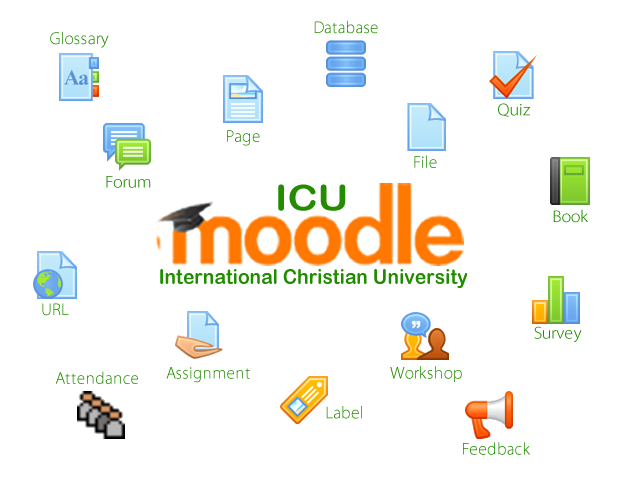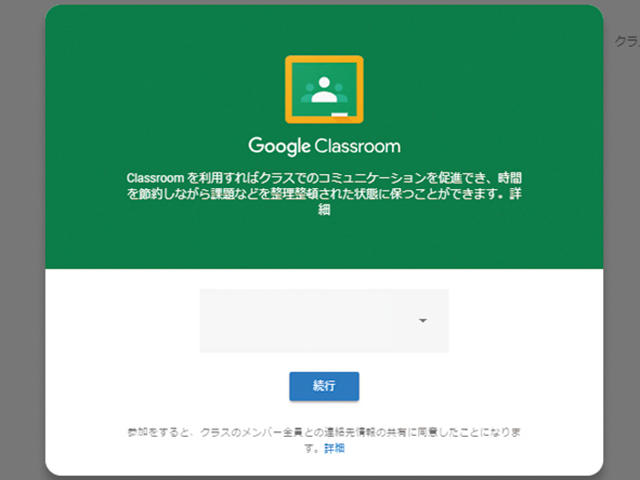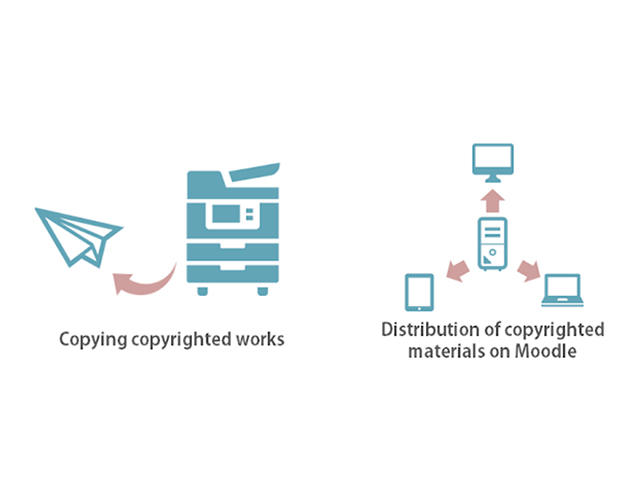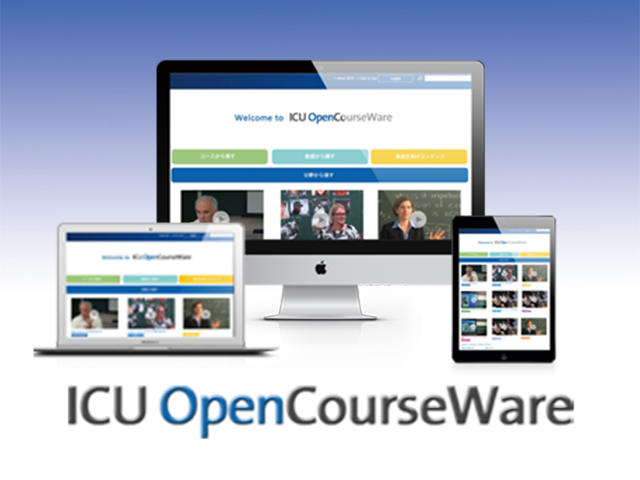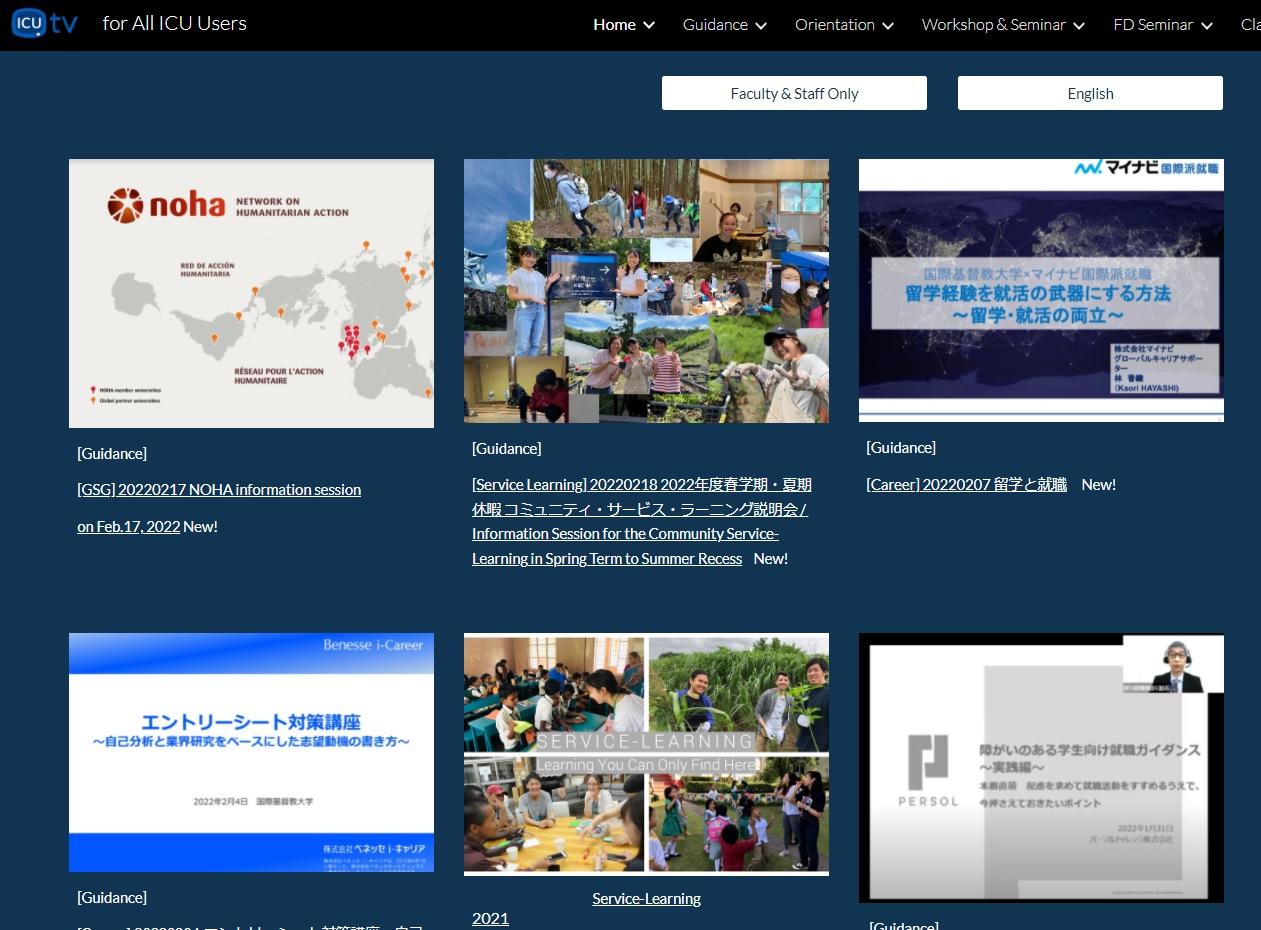Tips for Using Online Tools
Here are some tips for Using Online Tools in the Face-to-Face Classroom.
You will be asked to log in with your ICU Net ID to view the Instructions.
When the Gmail login screen appears, please enter your ICU Gmail and password.
- To take Attendance for classes using online tools
- Sharing Class Materials & Setting Assignment
- Live Online Class
- Asynchronous Lecture (Moodle + Kaltura)
- Group Work & Discussion
- Online Presentation
- Virtual Office hour
- How to find Digital Text, Video, etc.
1. To take the Attendance for online/hybrid classes
- OnlineComment Sheet(Moodle Assignment)
- Zoom-Participants list
- Meet-Participants list (Chrome Extension張機能)
2.Sharing Class Materials & Setting Assignments
- Reading Assignment( Upload PDF)
- Add a link of Movie(URL)
- Moodle Assignment (Online Comment / File Submission)
- Moodle Quiz / Essay
- To Create a Video Quiz Using Kaltura Editor
- To add media assignment to Moodle Course
3. Group Work & Discussion
- Discussion using Moodle Forums (Asynchronous)
https://youtu.be/lK9aOoLN4nI - Discussion using Kaltura videos + Moodle Forums (Asynchronous)
- Group work using Google Meet (Synchronous)
https://youtu.be/2jhTTzFMZkY - Group Work using Zoom (Synchronous)
https://youtu.be/UTXUmoNsgg0
4. Live Online Class
Lectures by guest lecturers from abroad, etc.
- Live online class using Zoom (Synchronous)
◎How to teach an online lesson with Zoom (video 3:43)
https://youtu.be/UTXUmoNsgg0
・Invite students by Email
・Copy invitation URL and paste the URL into Moodle
https://support.zoom.us/hc/en-us/articles/201362183-How-do-I-invite-others-to-join-a-meeting- - Live online class using Google Meet (Synchronous)
4. Moodle + Kaltura (Asynchronous)
Less worry about communication problems. Allows for ample time to prepare in advance.
Live discussion and questioning opportunities ensure a fulfilling lecture.
Stream on Moodle a video that was recorded in advance using Kaltura
Live discussion and questioning opportunities ensure a fulfilling lecture.
Stream on Moodle a video that was recorded in advance using Kaltura
- Record/Capture your lecture video using Kaltura
- Turn your presentation into a video
- Video Quiz
- Moodle Quiz
- Moodle Q&A Forum
5. GroupWork & Discussion
For learning outside of class time and for time-lagged communication with international students.
- [Asynchronous] Preparing presentation slides collaboratively using Google Slides
- [Asynchronous] Recording videos of presentations using Kaltura and submitting to Moodle Forums
- [Synchronous] Group discussion using Zoom Breakout Session
- [Synchronous] Group discussion using Google Meet
- [Synchronous] Group discussion using Slack
6. Online Presentation
- [Asynchronous] Recording video presentation and posting to moodle forum
Post to Forum to enable peer review between students. - [Synchronous] Presentation using the zoom
7. Virtual Office Hour
- Meeting students using Google Chat / Meets
https://www.umsl.edu/services/ctl/files/pdfs/tech%20guide/Google-Meet-office-hours.pdf - Video Tutorial: Virtual Office Hour
http://www.speedofcreativity.org/2020/03/02/video-tutorial-virtual-office-hours-with-google-hangouts-meet/
8. How to find Digital Text, Video, etc.
- ICU OCW https://ocw.icu.ac.jp
- AVON(Academic Video Online) :https://video.alexanderstreet.com/channel/academic-video-online
(a video streaming database for education. It delivers more than 60,000 video titles.) - Find OER (Open Educational Resources) by Open Education Consortium https://www.cccoer.org/learn/find-oer/
- OER by Discipline Directory https://opentextbc.ca/oerdiscipline/
- https://us.sagepub.com/en-us/nam/sage-video